Email Setup
Email setup is becoming more complicated as there are more devices (Apple, Android, Desk Top and Laptop, Mobile Phones and more!) and there are many ways of configuring your emails to suit your needs. ALSO - it is important to set your email up correclty to ensure it is safe!
Manual Settings: Email Instructions
(make sure you enter all details below for your email to work)
1. Open outlook express
(or your preferred email program - Mac mail, windows mail etc)
2. Select tools - email accounts (may vary) - Add/Edit
3. Select POP 3 type email account
4. Fill out all information including:
Name : Your name and business name (Display Name)
Email address: emailname@yourdomain.com.au
Username : emailname@yourdomain.com.au
Password : secret (please keep safe and secure)
(IMPORTANT: make sure your password is STRONG - include letters and numbers)
(Please note when entering this info, any capital, space, dot or minor error will prevent your email from working, please double check all information that you enter)
incoming server - mail.ljmhosting.com
outgoing server - mail.ljmhosting.com
go to more settings (may vary)
1. Outgoing Server: tick my outgoing server (smtp) requires authentication
select - use the same settings as my incoming mail server
2. Advanced Tab: Tick or select - this server requires encrypted connection (SSL) - POP3 Port: 995
SMTP Port: 465 - tick or select - this server requires encrypted connection (SSL)
3. Advanced Tab: Delivery - (very important for storage/back up of all emails)
tick leave a copy of the message on the server
tick - remove after (select how many days) I have used 20
(this is so your local computer as well as phone/ipad etc will get any emails)
Common Errors:
- Any tiny little error will stop your email from working, ensure you have used correct spelling.
- Make sure you only use capitals where they are specified.
Auto Configure Setup Details - To create a new email address
Please make sure you refer to the PDF Instructions you are given (You should have these saved and printed for reference).
- login to the Control Panel (Cpanel) Use the web address and usrname/password at the bottom of the PDF page.
- Click on the emails button.
- Beside the appropriate email, click on the more button, and then click on configure email client.
- This page will have options to auto configure your email - just click on the option that you are using (eg. outlook, mac mail etc.) and the auto setup will complete your email settings - EASY AS!
- OR, you can view the manual settings, and set the email up through the email program you want to use. Please see below:
Notes:
- IMAP email access coordinates between the server and your mail application. Messages that have been read/deleted/replied to will show up as such, both on the server and in the mail application.
- POP3 does not coordinate with the server. Messages marked as read/deleted/replied to in the mail application will not show up as such on the server. This means that future mail downloads with POP3 will show all messages as unread.
- Outgoing mail is sent using SMTP.
- We recommend using POP3 over SSL/TLS or IMAP over SSL/TLS since they provide increased security for your interactions with the remote mail server.
Troubleshooting:
PLEASE NOTE: Make sure your internet connection is working!!!
1. Generally, Your emails will be working if your website is able to load! The best way to test this is to login to your webmail (www.yourdomain.com.au/webmail or www.webmail.yourdomain.com.au) then follow the instructions to view all your email that is stored on the server. Please note: If you have just run outlook or another email program - these may download your emails from the server in which case there will be no emails - so please send test emails to check properly.
2. If you can login and emails can be seen - but you can not receive any more emails, this will be because your inbox or email quota is full, or your entire website hosting allowance is full. To fix this, there are 2 options, please do some house cleaning and delete all old emails - this will free space. The other option is to call and order a larger hosting space through LJMDesign, but remember this will eventually become full as well unless you maintain your emails!!!
3. You can not send emails, please update the email setup details to the latest configuration, and this will allow you to send anywhere, on any Iinternet Service Provider. |